.:My Black Corner:.
Monday, July 02, 2007
Membangun NAS Server menggunakan Samba
Artikel samba yang kedua di blog ini klo gak salah.
Masalah yang cukup merepotkan dalam dunia penyimpanan data adalah bertambahnya jumlah data tanpa mempedulikan kapasitas media penyimpanan. Dalam satu drive kadang tersimpan musik, photo, dokumen, backup data, ISO image, sistem operasi pula... Gimana caranya membuatnya menjadi simple, men-share dan menyimpannya dalam one spot.
Sebenarnya ada salah satu cara yang tergolong sederhana dengan membuat NAS (Network Attached Storage) device, yang memungkinkan sistem operasi me-mount dan menulis melewati media jaringan. Dengan menggunakan Samba kita dapat membuat share storage yang dapat dibaca oleh Mac OS X, Linux dan Windows. Dengan kapasitas media penyimpanan yang kecil memungkinkan untuk men-setup 1-2 TB disk array Samba storage pool.
Langkah ke-1:
Membuat user account untuk samba.
root# useradd fileserver901
root#passwd fileserver901
Langkah ke-2:
Membuat folder sharing.
root# mkdir /sharepoint
Langkah ke-3:
Hak akses owner pada file.
root# chown -R fileserver901:fileserver901 /sharepoint
Langkah ke-4:
Cek samba install.
root# rpm -qa | grep samba
apabila belum terinstall maka install dengan perintah yum.
root# yum install samba
Langkah ke-5:
Buat backup konfigurasi samba.
root# cp /etc/samba/smb.conf /etc/samba/smb.conf.original
Langkah ke-6:
Edit file /etc/samba/samba.conf . Hapus seluruh isi filenya dan copy paste konfigurasi berikut.
[global]Langkah ke-7:
workgroup = home
netbios name = fedora
security = share
hosts allow = 192.168.0.0/24
[share]
comment = Home File Server
path = /sharepoint
force user = fileserver901
force group = fileserver901
guest ok = yes
read only = no
Test syntax dari konfigurasi smb.conf
root#testparm /etc/samba/smb.conf
Ketika muncul pesan "Loaded services file OK."
Konfigurasi samba siap digunakan. Sekarang jalankan service samba dengan perintah:
root# chkconfig smb on atau root# service smb start
Untuk melihat hasilnya, kita bisa menggunakan perintah smb://[ip_server]/share atau \\[ip_server]\share
PENJELASAN:
[global] (signifies security parameters)workgroup = home (names a windows workgroup name)netbios name = fedora (our netbios name)security = share (takes on permissions from the share, which we set earlier)hosts allow = 192.168.0.0/24 (only allows this subnet to connect i.e. 192.168.0.1192.168.0.254)
[share] (Signifies the name of our share when mounted. You can change to anything you like.)comment = Home File Server (creates share point comments)path = /sharepoint (The full path the volume you want to share. Note if you want to share more than one volume, copy the “share” section and alter accordingly.)force user = fileserver901 (forces all users of this mount to become this user and obtain access to whatever this user has access to)force group = fileserver901 (forces all users of this mount to become this group and obtain access to whatever this group has access to)guest ok = yes (allows anonymous accounts to access, which is how we can connect without a password)read only = no (allows us to write to the volume. If you set this to yes, you could make this an anonymous “read” only volume)
sumber: RedHat Magazine






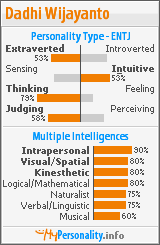
0 Comments:
Post a Comment
<< Home